How to Create an Event Registration Page
This step-by-step guide shows you how to complete the NYU Wagner Event Registration form, which creates an event listing page on NYU Wagner’s website (example) and an NYU Wagner Eventbrite page that collects registrations for your event (example).
View a Marked-up Version of the Form
Step 1: Access Events Registration Page
- You must be logged into the portal and then you can access the events registration form.
Step 2: Event Title, Location, and Date
- Enter the Event Title exactly as you would like it to appear on the event listing page.
- If your event is part of a multi-date or multi-time series please contact the Events team for further instructions.
- Select an Event Location from the drop-down menu.
- If your location is not in the drop-down menu, click to expand New Location (see below) and fill out the address fields accordingly.
-
Enter the Date and Time of your event.
- The Start Date and End Date, which will be the same for single day events.
- The Start Time and End Time must be different.
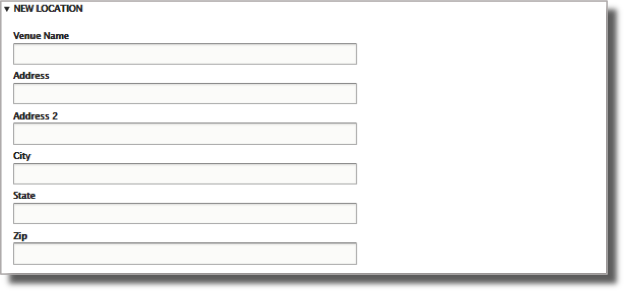
Step 3: Event Image (Optional)
- If you would like to include an image on your event listing page, click Choose File.
- Select and open your image.
Notes:
The ideal aspect ratio should be 2160px by 1080px (2:1 ratio), otherwise it will distort.
Image files can be png, jpg, or jpeg but can be no larger than 10 MB. - Once the image uploads (you’ll see a thumbnail image) enter Alternative Text—or text to display for web users that cannot load the image. We recommend using the event title as Alternative Text.
- Note that you can click Remove to replace/delete the image.
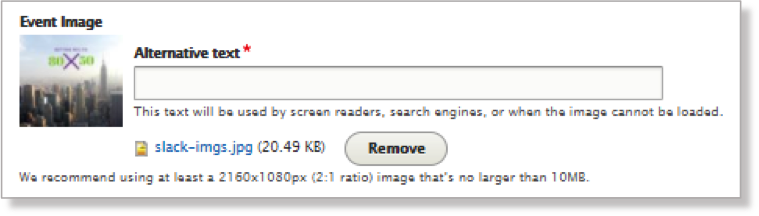
Step 4: Description
- Enter your Event Description.
- Using the formatting toolbar on the top of the text box allows you to bold and italicize text, add hyperlinks, and utilize numbered and bulleted lists.
- Do not use the quotes (’’) or tables formatting options.

Step 5: Hosts and Sponsors
- Click the Which group or department is hosting this event? dropdown menu and select the main organizer of your event. If your organization is not listed please select External Organization or Other NYU Department/School Institute (see below).
- Enter all event sponsors in the Who is/are the sponsor(s) or presenter(s) of this event? field EXACTLY as you would like it to appear on the event listing page.
- i.e. “Presented by the Office of External Affairs” or “Sponsored by the Citi Foundation.”
- Multiple sponsors should be separated by commas and “and”
- i.e. “Sponsored by NYU Wagner Office of External Affairs, the Citi Foundation, and NYU Office of Sustainability” or “Co-sponsored by NYU Wagner Office of External Affairs and the Citi Foundation.”
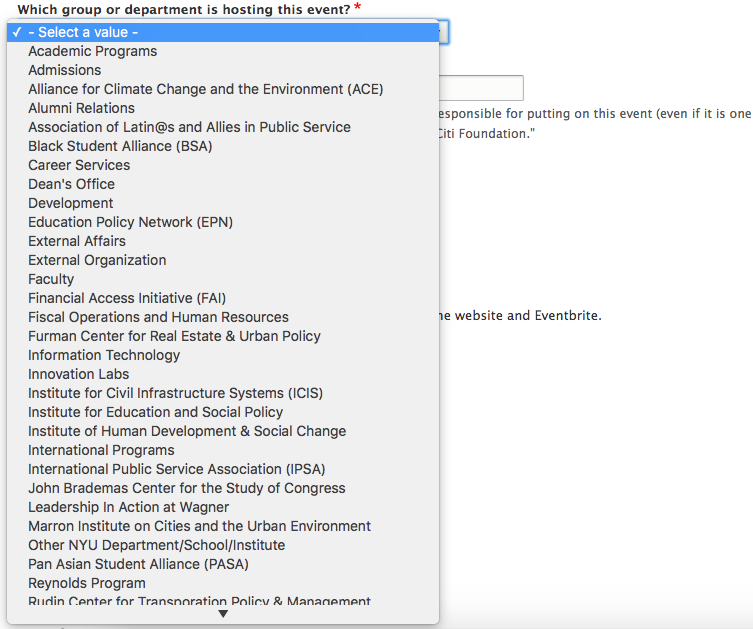
Step 6: Tickets and Listing
- Select Free or Paid depending on whether your event is ticketed. All events default to Free. If your event includes paid tickets, you will be contacted for more information.
- Select Public or Private.
- Public events are open to the public and will be listed on NYU Wagner’s website and searchable in Eventbrite’s public directory.
- Private events are either invite-only or only open to members of the NYU Wagner community. These events will still be listed on NYU Wagner’s website (see next item for unlisting events) and have an Eventbrite page, but they will not be listed on Eventbrite’s public directory.
- Do you want this event listed on Wagner’s website? Select No if you would like to hide this event from our listings.
Step 7: Event Type, Areas of Impact, External URL Option, and Audiences
- Select Event Type(s) and Area(s) of Impact for your event. These selections will be used to allow NYU Wagner website visitors to search for your event.
- If you are not using NYU Wagner’s Eventbrite registration page, insert the link to your page into the URL field under the External URL header (see below).
- Select the Audience(s) you plan to invite to your event.

Step 8: Event Contact and Save
- Disregard the EVENT SERIES NAME AND DESCRIPTION, EVENT SERIES ID, EVENTBRITE ID, and FOR ADMINISTRATIVE USE ONLY.
- Enter your Name and Email Address in Event Contact Person(s).
- To submit your event listing for review, click Save.
After submitting an event
The Office of External Affairs will review your submission and either contact you for further information or approve the event. There will be an opportunity to review both the Wagner page and the Eventbrite page before it is made live.
If you have any questions or concerns please contact wagner.events@nyu.edu for assistance.