AV Guide
Meeting Rooms
Below are guides to help you use the AV technology in our conference rooms.
Start a meeting scheduled through the Google Calendar associated with the room
-
On the in-room control panel, scroll to the meeting that you would like to start. Press Start on the screen.
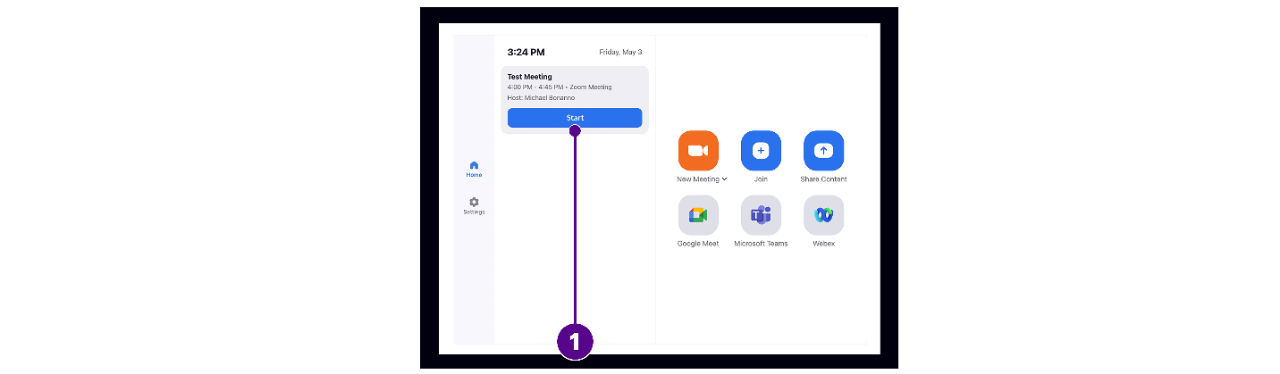
Start a new and unscheduled meeting hosted by the room
- On the in-room control panel, press New Meeting on the screen.
Join a meeting not scheduled for or hosted by the room
- On the in-room control panel, select Join on the menu.
- Enter your Zoom Meeting ID (which you will find in your meeting invite).
- Press Join on the screen.
Zoom control panel
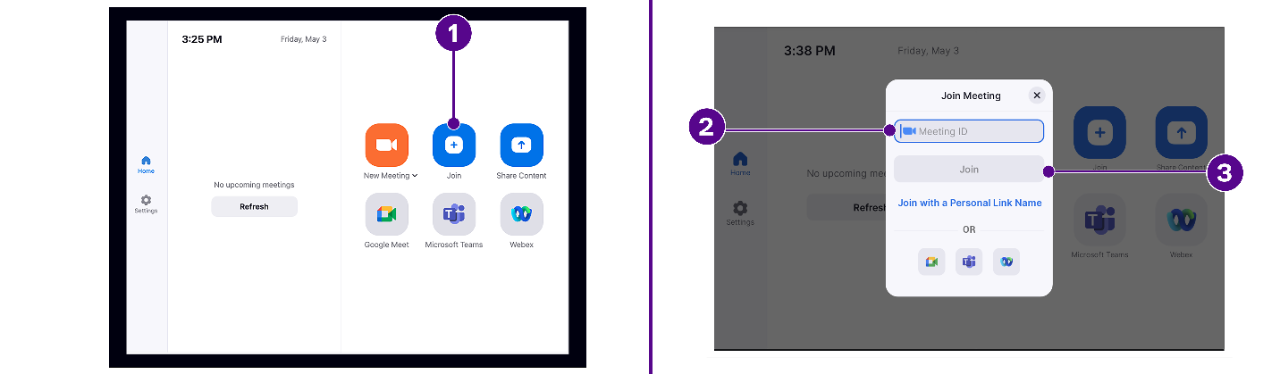
- If the meeting has a Meeting Passcode, a pop-up window will appear. Enter the Passcode and press OK.
- Zoom Conference Rooms also allow you to join Google Meet, Microsoft Teams, and Webex.
- Open the Zoom app on your laptop.
- Click the Home tab on the top left.
- Press the Share Screen button to share your laptop display with the room (it may take a few moments to connect).
Zoom app for Desktop and Mobile devices
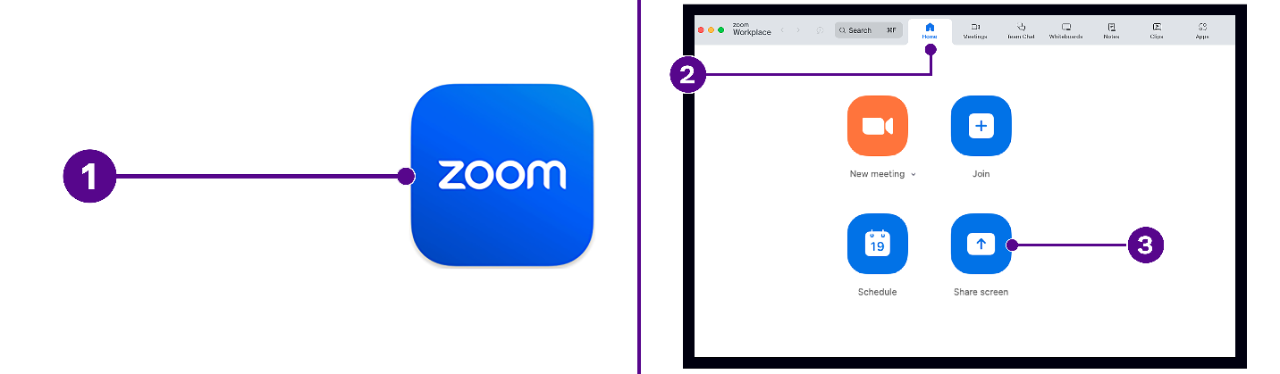
- You can also pair using the "Pair code" displayed on the top right or top left of the TV
If a window prompts the laptop user to Pair with Room, try the following:
- Enter the sharing key displayed in the top right corner of the room PC monitor screen.
- Press Pair
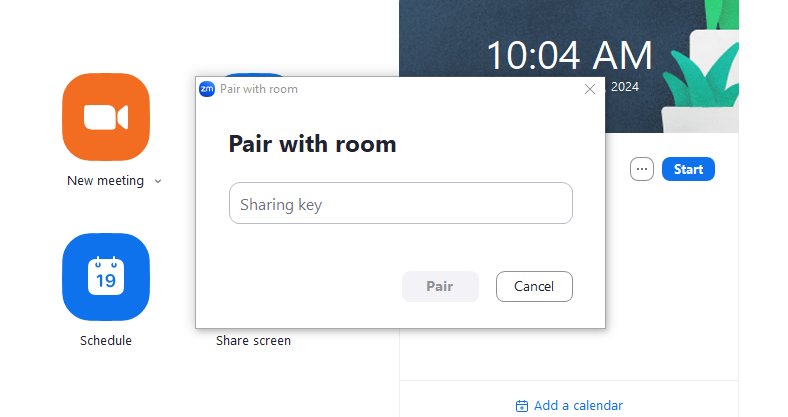
Please visit the Zoom Quick Start Guide for all controls available through Zoom Rooms (https://www.nyu.edu/content/dam/nyu/informationTechnology/documents/ZR_Quick-Start-Guide_8-2022.pdf)
Event Spaces
The Faculty Seminar room comes with the same features as our conference rooms, with the following added features.
For webinars with a live audience: It is recommended you pair your laptop with the room to ensure the advertised webinar link stays the same, and so you can moderate from your laptop.
Additional Room Controls
To access the additional room controls, please select the Building icon on the control panel.
Changing the primary camera
Changing microphone volume within the room (when needed)
Turning the displays on/off
This section is under review. Please reach out to wagner.pcsupport@nyu.edu for training if you have an event in Spring 2025.
Both event spaces use Zoom to record content, presenters, and audio.
Please ensure the following is enabled in your zoom account for recording.
- Login to nyu.zoom.us
- Navigate to your profile, and select settings on the left hand side.
- Once in settings, select Recording in the top navigation bar.
- Under Cloud recording setting make sure the following option is selected.
- Record active speaker, gallery view and shared screen separately
NYU IT Classrooms at 105 East 17th Street
Classrooms will be supported by NYU Campus Media (not Wagner IT) . A bay housing their team will be located on the first floor for support.
Please visit the following guides on what to expect from these classrooms.
Teaching in an NYU Zoom Classroom
Campus Media Classroom Support